Google Apps Blog update
| 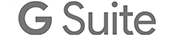 |
|
Posted: 03 Aug 2011 09:00 AM PDT
Today, we're releasing a few new types of charts, plus a feature that allows you to copy your charts from spreadsheets into documents and drawings. Sound good? Bet your bar chart it does. Let's show you how it works.
Start by creating a chart. Then, select the chart by clicking on it once, which will display the chart's name. Click the chart name or the arrow next to it to open the dropdown menu of chart actions. From the menu, select Copy chart.  Next, open the document or drawing where you'd like to insert the chart and position the cursor where you'd like the chart to go. Use the Web Clipboard dropdown menu, as shown below, to locate your copied chart.  As you hover the mouse over the menu item for the chart, a thumbnail will be displayed. Clicking on the chart item will paste it into the document as an image, which can then be resized, aligned, etc. Here's an example of a chart pasted into a document:  Note that the chart snapshots are just that -- they are images of the chart at the time of copying and therefore do not update as the spreadsheet data changes. If you need to update a chart, just copy and paste it again. The name of the chart shown in the Web Clipboard menu is the same as the chart's name in the spreadsheet, which you can easily change from the default name, "Chart 1." To rename a chart, select Edit chart from the chart's action menu, and enter a new name on the Customize tab. This is particularly handy when working with charts from multiple spreadsheets. We've also introduced a few new types of charts to Google spreadsheets. We now support candlestick charts and combo charts (which allow you to show columns, lines, and area lines all on the same graph). You can also use the GeoMap chart to insert a data-driven map of the world, a continent, or a country into your spreadsheet. Our TreeMap chart, meanwhile, should be exciting for the statisticians and logicians among you. We hope this makes creating great documents easy as pie (charts, of course). Posted by: Ben Margolin, Software Engineer |
|
Posted: 02 Aug 2011 09:01 AM PDT
Posted by Pierre Lebeau, Product Manager
We're always trying to make it easier for people to connect—whether that means sending an email, chatting or video chatting, you can reach the people you care about from right inside Gmail. Last year, we made it possible for those of you in the U.S. to call any mobile phone or landline directly from Gmail and starting today, we are making this available to many more of you who use Gmail outside the U.S. by offering calling in 38 new languages. You can now buy calling credit in your choice of four currencies (Euros, British pounds, Canadian dollars or U.S. dollars) and there are no connection fees, so you only pay for the time you talk. To help reduce the cost of staying connected, we're also lowering our calling rates to over 150 destinations around the world. For example, it's now only $0.10 (or €0.08) per minute to call mobile phones in the U.K., France or Germany (landlines are $0.02/min), $0.15/minute to call mobile phones in Mexico and $0.02/min to call any phone number in China and India. The complete list is available on our rates page. We're rolling out this feature over the next few days, so if it's available in your country you'll see a little green phone icon show up at the top of your chat list and you'll be ready to make calls (you'll need to install the voice and video plug-in if you haven't already). If you're a Google Apps user, your domain administrator must have Google Voice and Google Checkout enabled in the administrator control panel in order to be able to use this feature.  Calls to the U.S. or Canada placed within those countries will continue to be free at least for the rest of 2011. Calls to the U.S. or Canada placed from outside these countries will be charged $0.01 per minute (or €0.01, £0.01, C$0.01 per minute). |


No comments:
Post a Comment