Google Apps Blog update | 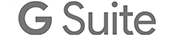 |
- Gmail Snooze with Apps Script
- Save your friends from outdated email—help them switch to Gmail
- Review your mail forwarding and delegation settings
- Your initial feedback on Gmail’s new look
| Posted: 29 Jul 2011 12:48 PM PDT Posted by Corey Goldfeder, Software Engineer Editor's Note: For a more technical description, see the Google Apps Developer Blog At Google, we all use email very heavily -- for communicating with other Googlers, for task management, and to mail around funny pictures of kittens. Because of the volume of email we all deal with, a lot of Googlers subscribe to the "inbox zero" philosophy where we try to keep our inboxes empty except for the messages we currently need to deal with. What is Gmail Snooze? One feature that some of us really wanted was for Gmail to let you "snooze" an email. Snoozing means archiving an email for now, but having it automatically reappear in the inbox at some specified time in the future. With Apps Script you can extend Gmail to add this functionality and a lot more yourself. How to set it up Even if you don't know how to write a script, it's pretty simple. Go to Google Docs and create a new spreadsheet, then choose "Script Editor" from the "Tools" menu. Paste in the following code: Using the Snooze Label in Gmail To "snooze" a thread, use Gmail's "Move To" button to move the thread into the "Snooze for X days" label and archive it. Every night, threads will move up through one day of the queue, and at the appointed number of days they will reappear in your inbox, unarchived. Because this is an Apps Script, you can edit the code any way you like. If you'd like different snooze times or for unsnoozed messages to get starred, you can easily change the code. And if you have an even better idea for how to use Apps Script to improve Gmail, you can post it to our Gallery (Script Editor > Share > Publish Project) to share with the world. |
| Save your friends from outdated email—help them switch to Gmail Posted: 27 Jul 2011 01:33 PM PDT Posted by Peter Harbison, Product Marketing Manager I switched to Gmail the first month it came out, mere seconds after receiving an invitation from a friend and two years before joining Google. Since then, I've invited hundreds of people, most of whom have happily made the switch to Gmail and never looked back. But I have one friend, Andy, who's the straggler in the group. A couple months ago, I sent out an email about a barbecue I was having. On the "To:" line, there were 15 Gmail addresses and then Andy. He stuck out like a sore thumb. Shortly thereafter, Andy was complaining to us about how much spam he got. That was the last straw. My friends and I sat Andy down and talked him through how to import his contacts. We answered his questions, guilt-tripped him a little, and a few painless minutes later we were done. Andy had Gmail. We all have a story like this. On the Gmail team, we affectionately refer to them as "email interventions." We hear about them all the time: the cousin who finally switched from an embarassing address like hottie6elliot1977 to a more professional elliot.d.smith@gmail.com, a co-worker who helped his dentist switch after he heard her grumble about having to pay for IMAP access, etc. It's for these folks we created emailintervention.com, a site that makes it easier than ever to help your friends and family make the switch. Staging an intervention is simple:
 Your loved ones are counting on you. Even if they don't know it yet. |
| Review your mail forwarding and delegation settings Posted: 26 Jul 2011 02:05 PM PDT Posted by Saurabh Sharma, Product Manager A number of Gmail settings are the kinds of things you can set and forget — like mail forwarding and delegation. When I was in college, I used filters to forward bills I received via email to my parents (lucky them!). That was useful for a few years, but not so much now that I've been paying my own bills for a while. It can be pretty easy to forget about all the settings we've enabled years earlier. So, for about the next week, if you use Gmail's forwarding or delegation features you'll see a message at the top of your inbox each time you sign in. The notice asks you to review your settings and confirm they're still what you want.  If things look right, you're good to go. The message will stop appearing in about a week. If you see any unfamiliar accounts or forwarding setups you no longer need, review your settings and change them as appropriate. Note that any unfamiliar accounts may indicate that your password has been compromised and you should change it immediately. |
| Your initial feedback on Gmail’s new look Posted: 25 Jul 2011 03:02 PM PDT Posted by Mark Striebeck, Engineering Manager A few weeks ago, we released a preview of Gmail's new look via two new themes. We asked you to try them out and send us your feedback. So far, less than 5% of Gmail usage is happening through these themes, but we're getting some good feedback on what's working and useful advice about what to improve from you early adopters. What you like
"The new Preview theme is wonderful! It's clean and crisp, easy to read and really focused on the one thing that matters most in Gmail — the mail! Thanks!"What you want to change
"Even with the 'dense' version, I still have listings of about 30% fewer messages. The lack of visual differentiation between content and UI chrome is also harder to process (e.g., where does the conversation list end and the toolbar begin)."We're working on improvements for the final release, but it is very encouraging that a visual update like this was generally greeted with such a positive response. If you haven't tried out the new themes yet, give them a go and tell us what you think. |
| You are subscribed to email updates from The Google Apps Blog To stop receiving these emails, you may unsubscribe now. | Email delivery powered by Google |
| Google Inc., 20 West Kinzie, Chicago IL USA 60610 | |

No comments:
Post a Comment