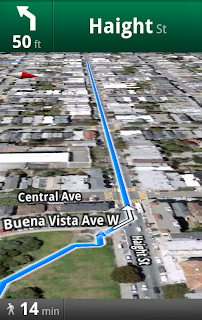This looks like a really great upgrade to the maps and navigation features on Android but I'm a little wary of how much data it's going to consume and how great the performance will be when you don't have full 3g coverage. Certainly I've found 3g on my HTC Desire from Orange to be particularly patchy with fluctuating signal levels and dropping back to GPRS on and off throughout the day, even if I'm stationary.
Anyway we'll give this a try and hope for the best.
Walk this way: "Whether you’re going for an urban hike or wandering from your hotel to find that restaurant you passed earlier, you won’t have to flag down a local if you’ve got
Google Maps for mobile 4.5 on Android. Maps already had
Navigation and
walking directions, and today we’re happy to share the perfect marriage of the two: Walking Navigation (Beta). If you need help deciding where to walk (or drive), you can now also use Street View smart navigation or the new Google Maps search bar to guide your choice.
Walking Navigation
Walking Navigation lets you use GPS navigation with walking directions that are more
direct and use pedestrian pathways when we know about them. To try it now, choose the “Walking” option from the Navigation icon. Walking Navigation has a few changes that help when you’re on your feet. For example, your phone will vibrate when you need to make a turn. You can even turn off voice guidance and just use these notifications while soaking in the sights and sounds around you. To help you orient yourself with your surroundings, the map will rotate with you as you turn the phone, and walking mode uses satellite view by default. Use it like a virtual compass with satellite imagery to look ahead or help pick out landmarks along the way.
Choose the “Walking” option after selecting the Navigation icon (left) to use Walking Navigation (right).
Keep in mind that Walking Navigation is still in beta, and Google Maps may not always have up-to-date information or optimal walking routes. Whether you’re walking or driving with
Google Maps Navigation, you should always
be safe and pay attention to road signs, follow signals, and use good judgment about routes that can’t be walked.
Street View smart navigation
If you want a sneak preview of where you’re going, use the new Street View on Google Maps with smart navigation and updated imagery. Just like with
Street View smart navigation on your computer, you no longer have to slowly move down a street by tapping arrows along roads repeatedly. Now you can quickly navigate Street View by dragging
Pegman from the corner and highlighting where you want to go with a lightly shaded “pancake” on roads or a rectangle on buildings. Let go of the screen when highlighting the front of a building, and you’ll fly there and turn to face it. With a swipe of your finger, you can hop rivers and scale buildings.
You’ll need to download an update for the “Street View on Google Maps” app in Android Market separately from Google Maps. Once you update, access Street View just like before: open Maps, search for a place or long-press the map, and choose the Street View option if available.
New Google Maps search bar
At the top of the map, you’ll find the new Google Maps search bar always available for easy access. Tap it to quickly start searching,
open Places, use the Layers menu, or find yourself on the map with My Location. Here are more new features that may be helpful when you’re looking for nearby places:
- Filter search results by distance or ratings
- View prices categorized with dollar signs
- See cross streets for places.
Google Maps for mobile 4.5 and Street View smart navigation are available now for Android 1.6+ everywhere they’re currently available. Search for
Google Maps (tap
here on your phone) and then
Street View on Google Maps (tap
here) in Android Market to update both.
Visit our
Help Center to learn more or tell us your feedback and questions in our
Help Forum. Give us suggestions and vote on other people’s on the
Mobile Product Ideas page.
Posted by Andrey Ulanov and Kevin Law, Software Engineers



"